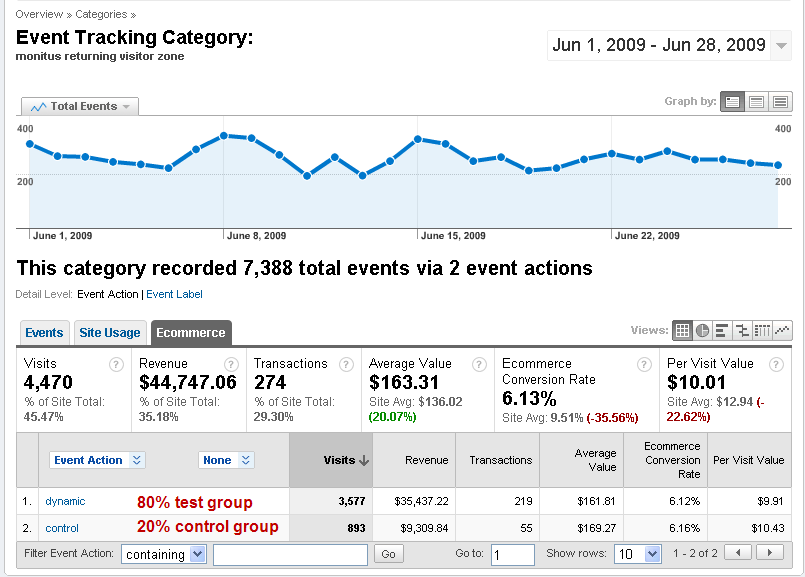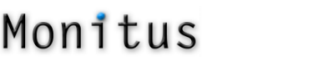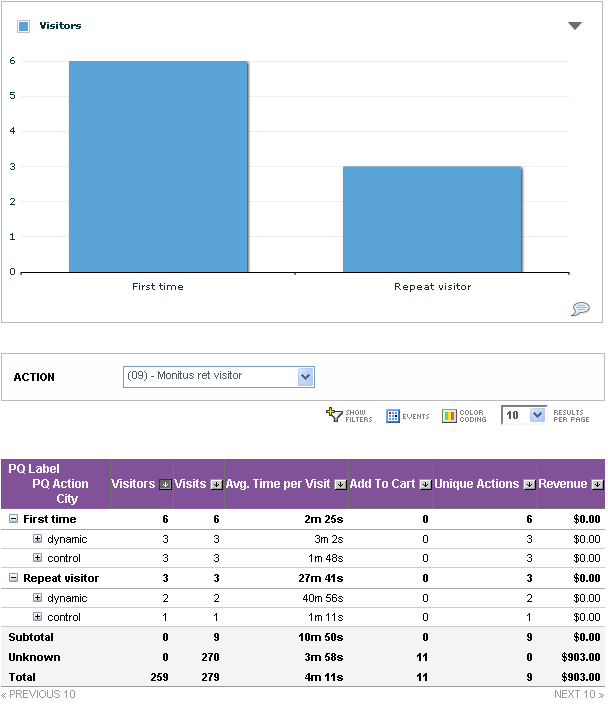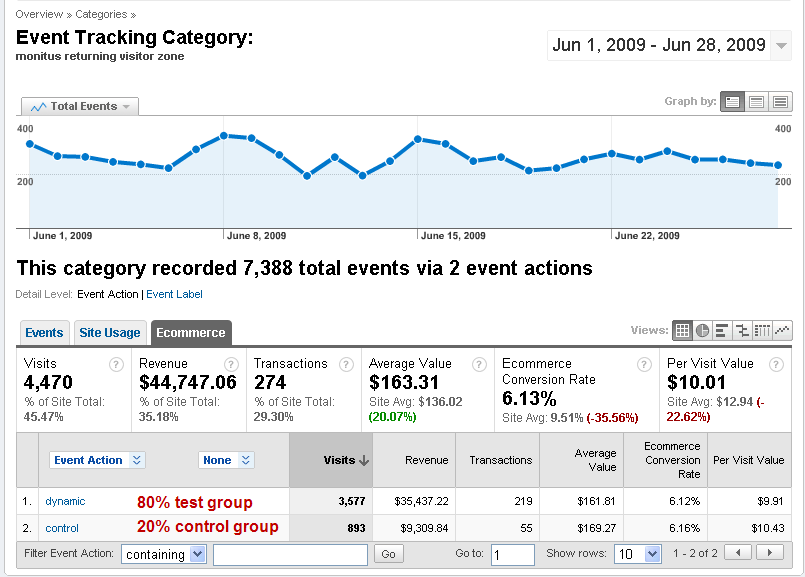We know the importance of web analytics and having metrics that you can work with. At the most basic level you want to know if the custom content you show to a visitor segment actually results in a better response rate than not showing the custom content. Within each segment you can specify the percentage of visitors who should see the custom content, e.g. 80%. The visitors in the 80% group are part of the test group, whereas the remaining 20% will not see the custom content and are part of what is known as the control group. The reason for having test and control groups is that this is the scientifically valid method for comparing response rates.
In terms of metrics, PersonaQuest will send you a daily and/or weekly email that shows you how your PersonaQuest rules are performing and break down response rates between test and control groups. You can also request metrics on demand in a csv file download. Just the information you need.
More exciting perhaps is the tight integration with Yahoo! Web Analytics and Google Analytics. Use the segmentation capabilities within both tools to find good targets for using personalization and then see how it is performing – all in one place! The benefit is that you can see how your on-site personalization with PersonaQuest performs within your whole web analytics framework.
In Yahoo! Web Analytics you can track PersonaQuest rules by using Custom Actions and Custom Fields. Simply create some custom reports and bookmark them for easy analysis.
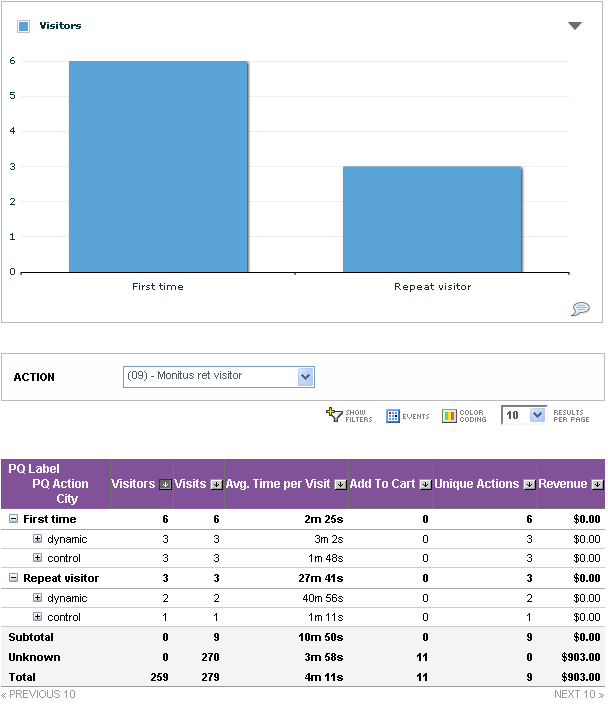
You can track your PersonaQuest rules directly in Google Analytics in the Event Tracking section (located the Contents menu of Google Analytics).