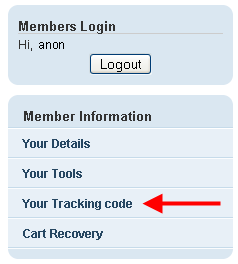There is no step 4!
But we do want to mention that if you don't want to install our code yourself, we'd happy to do it for you at no charge. Just let us know when you register for the service.
Many thanks!
In the Store Manager, click on Checkout Manager > Global Settings > Checkout Wrapper.
Copy the code into the Footer Section.

Very important! Notice the https in front of the code. You must use https on the checkout pages because this is a secure connection.
Save the page. Back in the Store Manager, click on Publish Order Settings.
The tracking code has to be installed on all pages of your site just before the closing </body> tag.
1. If you use the Store Editor to build your site, you can use the "Final-Text" variable to add the code. The Final-Text variable is typically used on all section and item pages and the homepage:

Hit Update. If you have overriden the Final-Text variable on any pages, be sure to update the Final-Text variable on those pages as well.
The Final-Text variable is typically not used on the Search (nsearch), Info (info) and Privacy Policy (privacypolicy) pages. Edit those pages in the editor and add the code.
Publish the editor when you are done.
2. If you use Webhosting and Store Tags, copy the code into a location just before the closing </body> tag of all your pages, using a tool such as SiteBuilder, FrontPage or Dreamweaver.
3. Note: if you want to use the Google Analytics connector for Yahoo! Store, please delete the Google Analytics code if you have previously installed it. Our tracking code will automatically call the Google Analytics code.