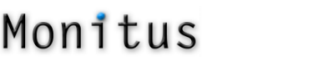Thanks for using the free .monitus.net extension for Firefox. It works for every type of Yahoo! Store and does not require a paid subscription or the installation of the Monitus tracking code on your site. It is designed to give you important information right where you need it: In the Store editor, helping you to optimize your Yahoo! Store!
The extension is able to access data from your Google Analytics account (if you have one) and display your Yahoo! Store’s sales data right inside the extension. This capability resides purely on your computer and is not shared with us.
Requirements and Installation
- This extension works only for Firefox version 2 or higher. Get Firefox here if you don’t already have it:

- Create a free account at .monitus.net. In order to provide its functionality the extension has to know your store’s domain name and have access to your store’s XML catalog.
- Download and install the extension after logging in to your .monitus.net and clicking on “Monitus.net extension:
Getting started
A picture is worth a thousand words, so here are a few illustrative screenshots.
1. Once you have installed the extension you will notice two icons in the right bottom taskbar of the Firefox browser. When you are in the editor you will notice that the “M” icon will turn from gray to blue. This means that you can launch the extension. Click on the icon to open the extension
2. After you log in with your username and password, there are just a couple of settings to take care of. One is to specify your Google Analytics profile for your store and the other is to import the sales data csv of your Yahoo! Store.
2.1. Don’t know where to find your Yahoo! Store’s sales csv? Just go to the Store Manager and click on “Sales” in the “Statistics” column. Then click on the “Spreadsheet” link and save the file to your computer. Then import the file into the extension.
Using the .monitus.net extension
Optimize tab. This tab gives you important SEO information about the page you are on, such as the title tag, meta description and other header tags. Are your best keywords there?. Also check which other pages are linking to this page. Use the input form field to type in and highlight the keyword on the page.
Analyze tab. Use this tab to find the most relevant page(s) for any keyword you want to optimize for. The search will return both exact and broad match results. Just click on any result to go to the page in the editor.
Also, take note of the option to “Fetch as ID list”; this returns the results as item ids that can be copied and pasted directly into a Contents field when you edit a page in the editor. This would be useful if you wanted to create a new section page that is optimized for the keyword you are working with and which contains the ids of all the relevant items.
Web Analytics tab. This tab shows you important page-level stats straight from your Google Analytics account, such as revenue sources.
If you are on an item page you should also see its sales information from your imported Yahoo! Store sales csv.
Duplicate Content search and jump to editor. The little icon next to the “M” icon provides more time-saving functionality.
Having duplicate content is not a good idea and you should strive to write original content and re-write manufacturers’ descriptions. But is anyone stealing your text? Select any text on a web page and run a duplicate content search in the major search engines.
When you are on your published site you can also jump straight to same page in the editor if you have to make a quick edit.
You can also access the same links when you right-click a page in Firefox:
Other stuff
We will be adding tips and tricks on a regular basis which you can access with the extension. We also encourage you to send us your feedback and suggestions, and if you like the extension, we would very much welcome if you can tell other Yahoo! Store merchants about us.